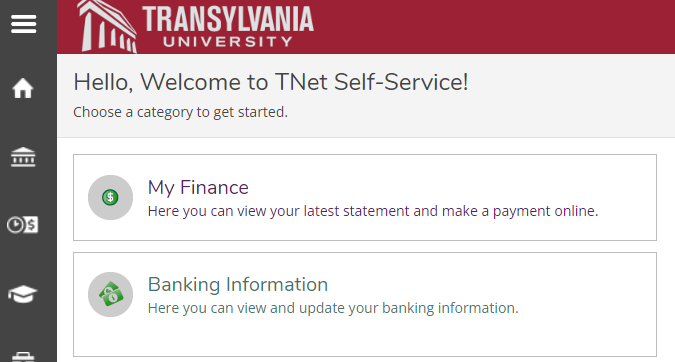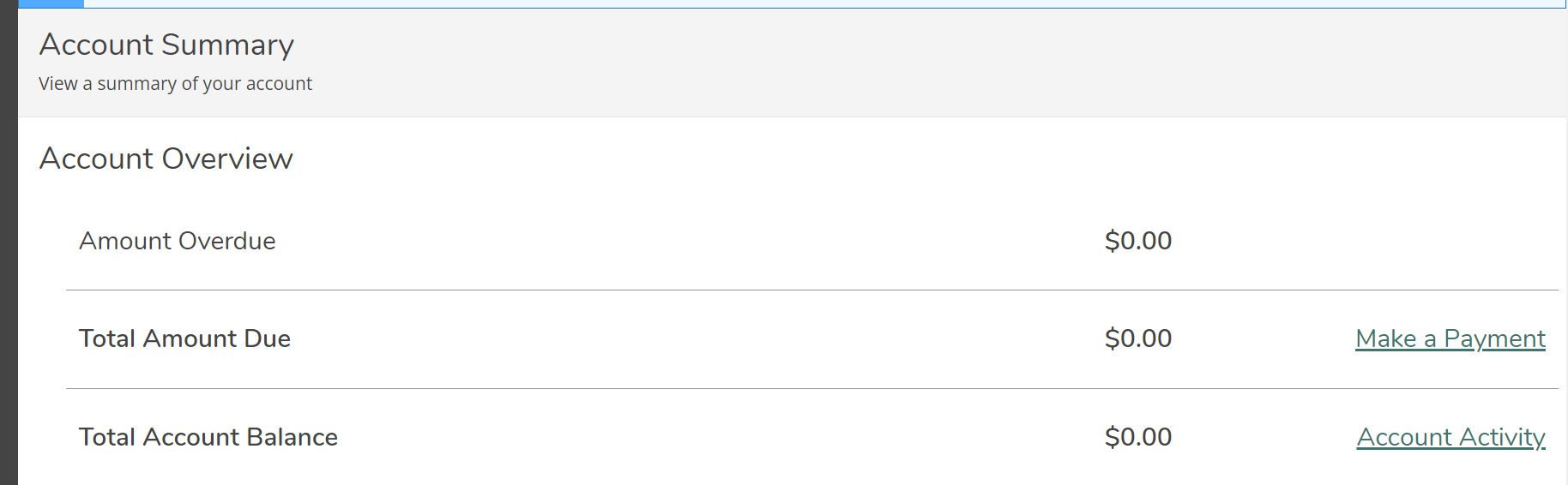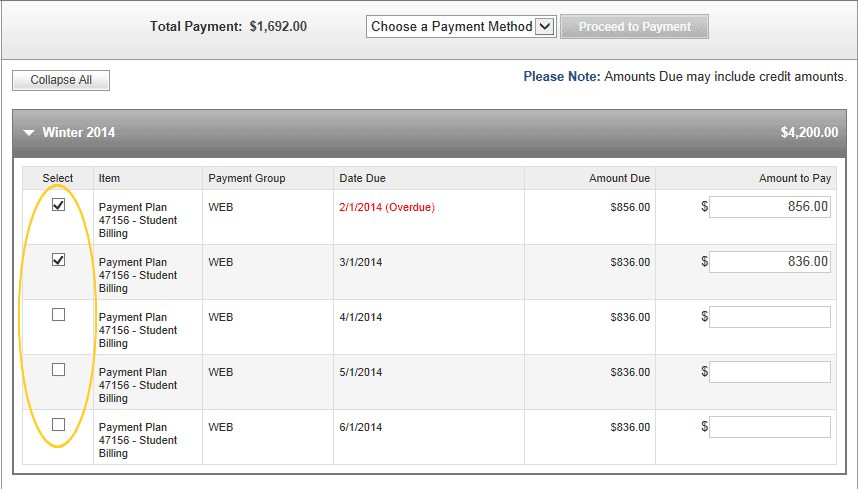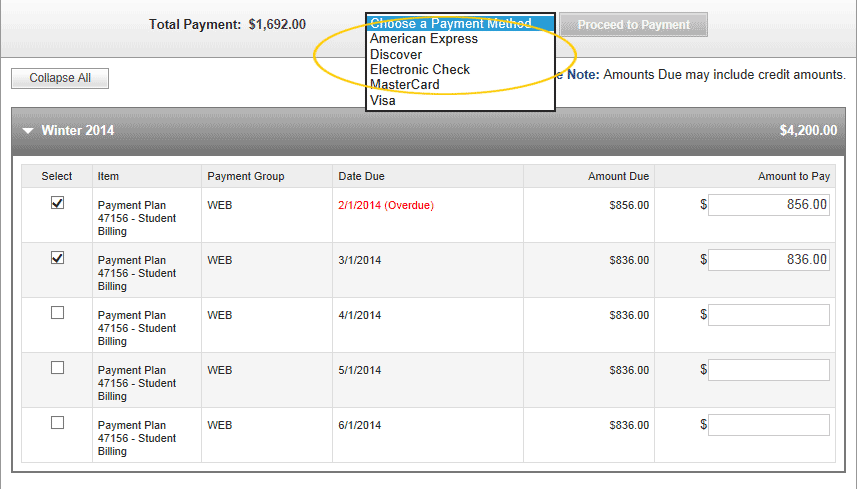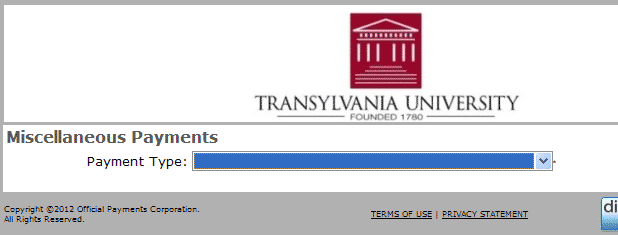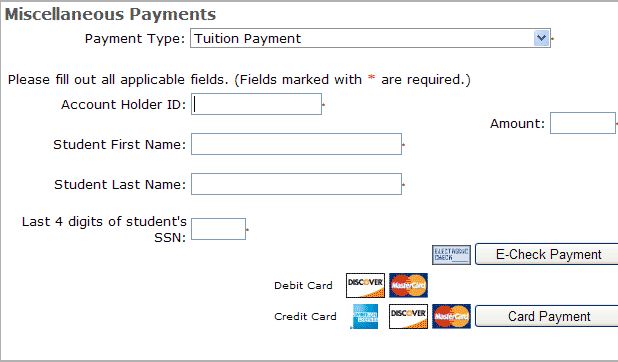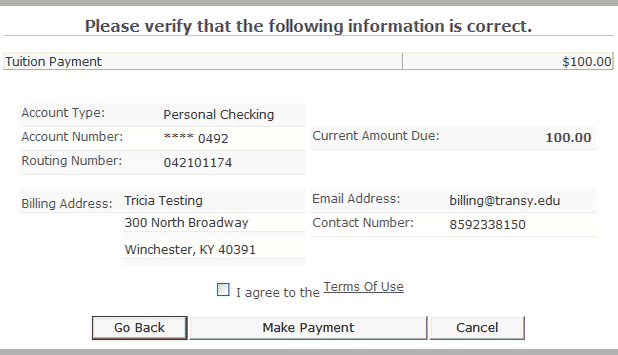Choose one of the following payment options:
Make a Payment Via Self-Service
Student log in required. Payment will be automatically posted to the student’s account.
- Once logged into Self-Service, click on the My Finance section.

- Click on the link to Make a Payment.

- Select items to pay by placing a checkmark in checkboxes on right. Total will calculate at the top of screen.

- Select Payment Method.

- Click Proceed to Payment.
- Verify Payment amount and click submit.
- Once redirected to payment site, enter your account information.
- Click Continue.
- Verify information and click Make Payment.
- Once Confirmation of Payment is received, click Continue.
- Click OK to receive your payment acknowledgment.
- Click OK to return to View Account and Make Payments.
Make a Payment Via Virtual Terminal
No log in required. Use when making payment on behalf of a student. Payment will be posted to student’s account the next business day.
- Follow this link to online virtual terminal.
- Select Payment Type from drop down list

- Enter Account Holder ID (Student ID), which can be found on the top left corner of the student’s tuition statement.
- Enter the payment amount.
- Enter Student First Name.
- Enter Student Last Name.
- Enter the last 4 digits of the student’s social security number.
- Select E-Check Payment or Card Payment. You will be directed to enter your account information.

- Once complete, click Continue.

- Verify information and agree to Term of Use. Click Make Payment.
- Once Confirmation of Payment is received, click Continue. The transaction is complete.